MAIN FEATURES
Level 2 AC Charger
Current: Max 19.2 kW (80A)
Output: SAE J1772 Type 1
Operating temperature: -35 ~ 55°C / -31 ~ 131°F
START CHARGING
Option 1. Plug and Charge
-
Insert the charging plug into the EV
- Charging session starts
Option 2. Using a RFID card (Optional- Depends on the charger/location settings)
- Insert the charging plug into the EV
- Swipe card
- Waiting for authorizing
- Charging session starts
Some EV chargers have a built-in RFID reader. If yours do, drivers can use RFID cards to transact. RFID cards are linked to the company or driver's account, enabling everything from automatic charger unlocking to credit card billing (if it's the case).
Option 3. Using app/QR code (Optional- Depends on the charger/location settings)
- Scan the QR code displayed on the charger case (iOS and Android allowed)
- Immediately you would be taken to ChargeLab’s web app
- Users don’t need to download a dedicated app to interact with your EV Chargers.
STOP CHARGING
- Unplug any time (disconnect the charging plug from EV to stop charging session)
- Session ended (please return the connector to the holster)
In some cases, the EV locks the connector. To unlock the connector, obey the instructions for the EV. It may be necessary to unlock all doors of the EV, or use the ‘unlock charge connector button’ on the car key, if present.
Charging will stop without user interaction:
• In case of alarm/hazard.
• When the battery is full, the charge session stops automatically.
• When the maximum charge time set by the operator/owner has been reached.
INTERRUPT CHARGING.
Auto restart. When a charging session is interrupted due to a temporary error condition, the charge point will automatically restart charging when the cause of the temporary error condition returns to normal. Status indicator lights remain flashing RED until the error condition is resolved.
- Temporary error conditions include: Over Current (OC), Over Voltage, Under Voltage, and Over Temperature.
- For Over Current conditions: The charging session will be stopped while OC occurs. After recovery from OC for 30 seconds, the charge point will automatically restart charging for three times.
- When charging session stops due to CCID trip, the charge point will try to restart after 15 minutes for 3 times.
Power outage recovery. When power resumes after an outage, the charge point restarts automatically with a delay ranging from 120 to 720 seconds. The delay is designed to avoid impacting the utility grid when multiple charge points are in the same area attempting to resume charging simultaneously.
STATUS LIGHT INDICATORS
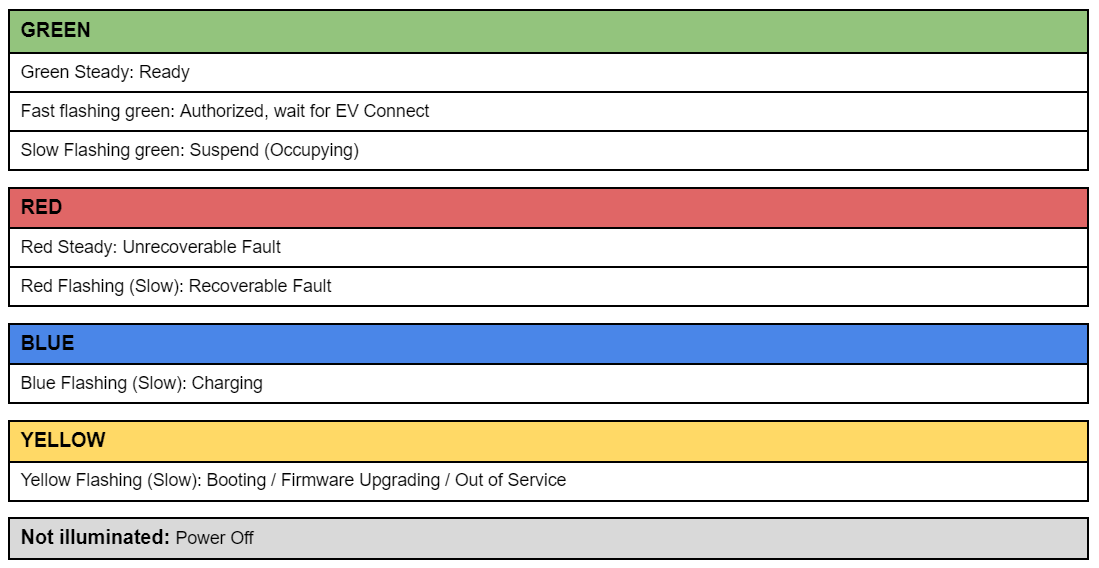
DISPLAY STATUS
|
Initializing… |
System booting includes self testing. |
|
NOT READY |
Charger is NOT READY for a new charging session. |
|
AVAILABLE |
Charger is AVAILABLE for a new charging session. |
|
PREPARING |
Charger is preparing for charging, basically charger will be in PREPARING state in two cases: (1) After plugged in charging connector and waiting for authorization, (2) After authorization and waiting for the plug in charging connector. |
|
CHARGING |
EV is CHARGING from charger. |
| SUSPENDED EV |
When the EV is connected but the charger is not offering energy to the EV due to following possibilities from the EV side, such as delay charging enabled from EV, error occurred in EV and lead to stop charging, and so on. |
|
SUSPENDED EVSE |
When the EV is connected but the charger is not offering energy to the EV due to following possibilities from the charger, such as smart charging restriction, local supply power constraints, and so on. |
|
FINISHING |
When the charging session stopped, but the charging connector did not unplug yet. So this charger is not available for a new user and will display FINISHING. |
|
RESERVED |
When the charger has been RESERVED through OCPP "Reserve command". |
|
UNAVAILABLE |
When charger becomes UNAVAILABLE for following possibilities: (1) Received "Change Availability to Inoperative" OCPP command and went into Inoperative State. (2) Charger is under a remote firmware upgrading process. |
Further recommended reading:
Disclaimer
This article is based on information sourced from the official user manual/website provided by the product’s manufacturer. We do not claim ownership of the content, technical specifications, or procedures referenced. It is intended solely for informational purposes and should not replace the manufacturer’s official documentation.
For complete product details, operating instructions, and service guidelines, please refer to the manufacturer’s manual.
Please note: 7Gen is not an authorized service center. If you are a 7Gen client, please reach out to us through our support line below. Otherwise, contact the manufacturer or your equipment supplier directly for any support or service needs.
If you're exploring fleet electrification solutions or would like to learn more about partnering with 7Gen, please contact us at contact@7gen.com.
DO YOU HAVE AN ISSUE THAT REQUIRES FURTHER ASSISTANCE?
Please, do not hesitate to contact us through:
- 7Gen Customer Support Portal. By clicking here you can find instructions on how to create an account within our support center.
- Email: support@7gen.com
- Emergency line / 24/7 Call Centre: +1 855 743 6938

