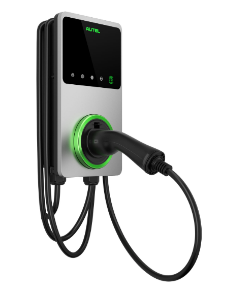MaxiCharger AC WallBox Elite Home
MAIN FEATURES
Level 2 AC Charger
Max Current: 12kW (240V AC*50A)
Connector Type: SAE J1772, 25ft (7.5m)
Operating temperature: -40°F ~+131°F (-40°C ~+55°C)
POWERING ON
For all models, once all electrical connections have been safely made, switch on the power to the circuit from the circuit breaker and wait for the power supply to come on. There will be a series of self-check starts, making sure that the charger works correctly and safely.
The power LED should illuminate green. If a recoverable error is detected, the charging LED illuminates orange; if the error cannot be recovered, it illuminates red.
START CHARGING
- Remove the connector from the holster.
- Plug the connector into your EV charging port.
- Choose one of the following ways to start a charge session:
- If the Auto Start function is enabled in the Autel Charge app, the charger will automatically start charging once the connector is properly connected.
- Use the Autel Charge app by tapping Start on the Charge screen.
- If you have set a charging schedule in the Autel Charge app, the charger will initiate
a charge session automatically as scheduled. - If the RFID function is enabled, tap your RFID card on the RFID reader.
![]() Ensure your EV is charging.
Ensure your EV is charging.
The charging LED on the charger should be flashing green. If you suspect the vehicle is not charging properly, try reconnecting the charging cable or contact 7Gen Customer Support.
During the charge session, do not disconnect the connector. There is a risk of damage to the
connector or your EV charging port.
STOP CHARGING
- To stop charging, you can choose either of the following two ways:
· Wait for the charge session to end and no further actions are required in the case of scheduled charging or Auto Start.
- The charging LED will illuminate solid green.
- The Autel Charge app displays that your EV is fully charged.
· End the charge session by tapping Stop on the Charge screen. Or, if the RFID function is enabled, tap the RFID card on the RFID reader again. - Unplug the connector from your EV and return it to the holster.
![]() If you disconnect the EV charging cable during the charge session, the charger automatically disconnects the power supply. This stops all charging operations.
If you disconnect the EV charging cable during the charge session, the charger automatically disconnects the power supply. This stops all charging operations.
![]() When your vehicle is fully charged, the charger will automatically disconnect the power
When your vehicle is fully charged, the charger will automatically disconnect the power
supply.
TROUBLESHOOTING TABLE
| 1 | The charger is successfully added, but the Bluetooth connection fails. | Check whether the QR code on the charger is consistent with the QR code on the Installation Guide. If so, make sure the Bluetooth is enabled on your mobile device; if not, contact customer support. |
| 2 | The charge session does not start as scheduled. |
Do not insert the connector into your EV charging port before setting up a charging schedule for the first time. Insert the EV charging cable after the schedule is set up. |
| 3 | Over-voltage | Use the multimeter to check whether the voltage on the power input is too high. If the result is greater than or equal to 120 % of the rated voltage (276 V), contact local power grid company. |
| 4 | Under-voltage | Use the multimeter to check whether the voltage on the power input is not sufficient. If the result is less than or equal to 70 % of the rated voltage (161 V), contact local power grid company. |
| 5 | Ground fault | Make sure the charger is grounded correctly. |
| 6 | Power failure | Make sure the switch to the circuit breaker is on. |
| 7 | Over-heating | · Check whether the EV charging cable is securely connected. · Ensure the operating temperature is within the specified range on the product label. · Stop charging. Restart charging until it is within the operation temperature range. |
| 8 | Residual current detected | Unplug the vehicle and plug in again. If the problem persists, contact 7Gen Customer Support. |
| 9 | Bluetooth communication failure | · Make sure the Bluetooth is enabled on your mobile device and the charger is powered on and operating properly. · Forget the charger in the Bluetooth settings on your mobile device and pair the charger to your device via Bluetooth again. · If the problem persists, contact 7Gen Customer Support. |
| 10 | Update failure via Bluetooth | · Make sure the charger is in idle status. · Make sure the Bluetooth connection is working properly. · If the problem persists, contact 7Gen Customer Support. |
| 11 | Internet connection fails | · Try to connect another device to the same Internet, verifying the Internet connection is working properly. · If the problem persists, contact 7Gen Customer Support. |
Disclaimer
This article is based on information sourced from the official user manual/website provided by the product’s manufacturer. We do not claim ownership of the content, technical specifications, or procedures referenced. It is intended solely for informational purposes and should not replace the manufacturer’s official documentation.
For complete product details, operating instructions, and service guidelines, please refer to the manufacturer’s manual.
Please note: 7Gen is not an authorized service center. If you are a 7Gen client, please reach out to us through our support line below. Otherwise, contact the manufacturer or your equipment supplier directly for any support or service needs.
If you're exploring fleet electrification solutions or would like to learn more about partnering with 7Gen, please contact us at contact@7gen.com.
DO YOU HAVE AN ISSUE THAT REQUIRES FURTHER ASSISTANCE?
Please, do not hesitate to contact us through:
- 7Gen Customer Support Portal. By clicking here you can find instructions on how to create an account within our support center.
- Email: support@7gen.com
- Emergency line / 24/7 Call Centre: +1 855 743 6938